Overview of ARCHER2 and connecting via SSH
Overview
Teaching: 10 min
Exercises: 10 minQuestions
What hardware and software is available on ARCHER2?
How does the hardware fit together?
How do I connect to ARCHER2?
Objectives
Gain an overview of the technology available on the ARCHER2 service.
Understand how to connect to ARCHER2.
In this short section we take a brief look at how the ARCHER2 supercomputer is put together and how to connect to the system using SSH so we are ready to complete the practical work in the rest of the course.
Architecture
The ARCHER2 hardware is an HPE Cray EX system consisting of a number of different node types. The ones visible to users are:
- Login nodes
- Compute nodes
All of the node types have the same processors: AMD EPYC Zen2 7742, 2.25GHz, 64-cores. All nodes are dual socket nodes so there are 128 cores per node. The image below gives an overview of how the final, full ARCHER2 system is put together.
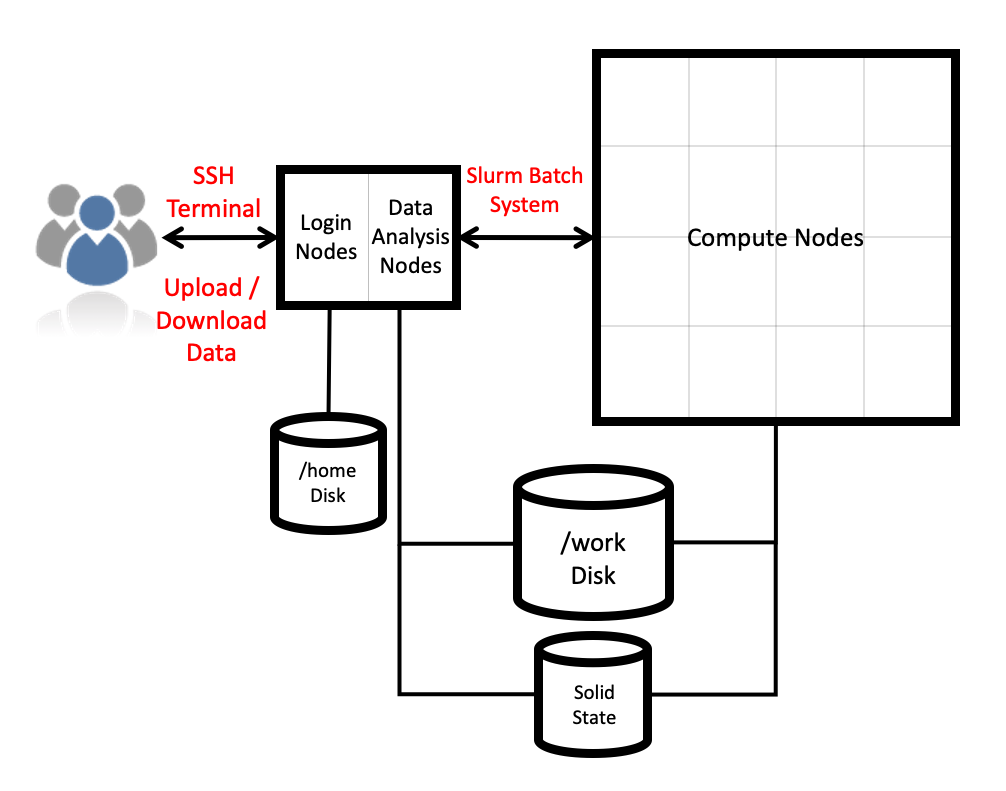
Compute nodes
There are 1,024 compute nodes in total in the 4 cabinet system giving a total of 131,072 compute cores (there will be 5,848 nodes on the full ARCHER2 system, 748,544 compute cores). All compute nodes on the 4 cabinet system with 256 GiB memory per node. All of the compute nodes are linked together using the high-performance Cray Slingshot interconnect.
Access to the compute nodes is controlled by the Slurm scheduling system which supports both batch jobs and interactive jobs.
Storage
There are two different storage systems available on the ARCHER2 4 cabinet system:
- Home
- Work
Home
The home file systems are available on the login nodes only and are designed for the storage of critical source code and data for ARCHER2 users. They are backed-up regularly offsite for disaster recovery purposes. There is a total of 1 PB usable space available on the home file systems.
All users have their own directory on the home file systems at:
/home/<projectID>/<subprojectID>/<userID>
For example, if your username is auser and you are in the project t01 then your home
directory will be at:
/home/t01/t01/auser
Home file system and Home directory
A potential source of confusion is the distinction between the home file system which is the storage system on ARCHER2 used for critical data and your home directory which is a Linux concept of the directory that you are placed into when you first login, that is stored in the
$HOMEenvironment variable and that can be accessed with thecd ~command.
Work
The work file systems, which are available on the login and compute nodes, are designed for high performance parallel access and are the primary location that jobs running on the compute nodes will read data from and write data to. They are based on the Lustre parallel file system technology. The work file systems are not backed up in any way. There will be a total of 14.5 PB usable space available on the work file systems on the final, full ARCHER2 system.
All users have their own directory on the work file systems at:
/work/<projectID>/<subprojectID>/<userID>
For example, if your username is auser and you are in the project t01 then your main home
directory will be at:
/work/t01/t01/auser
Jobs can’t see your data?
If your jobs are having trouble accessing your data make sure you have placed it on Work rather than Home. Remember, the home file systems are not visible from the compute nodes.
More information on ARCHER2 can be found in the ARCHER2 Documentation.
Connecting using SSH
The ARCHER2 login address is
login.archer2.ac.uk
Access to ARCHER2 is via SSH using both a password and a passphrase-protected SSH key pair.
SSH keys
As well as password access, users are required to add the public part of an SSH key pair to access ARCHER2. The public part of the key pair is associated with your account using the SAFE web interface. See the ARCHER2 User and Best Practice Guide for information on how to create SSH key pairs and associate them with your account:
Passwords and password policy
When you first get an ARCHER2 account, you will get a single-use password from the SAFE which you will be asked to change to a password of your choice. Your chosen password must have the required complexity as specified in the ARCHER2 Password Policy.
Logging into ARCHER2
Once you have setup your account in SAFE, uploaded your SSH key to SAFE and retrieved your initial password, you can log into ARCHER2 with:
ssh auser@login.archer2.ac.uk
(Remember to replace auser with your actual username!) On first login, you will be prompted
to change your password from the intial one you got via SAFE, This is a three step process:
- When prompted to enter your LDAP password: Re-enter the password you retrieved from SAFE
- When prompted to enter your new password: type in a new password
- When prompted to re-enter the new password: re-enter the new password
SSH from Windows
While Linux and macOS users can simply use the standard terminal to run the SSH command, this may or may not work from Powershell for Windows users depending on which version of Windows you are using. If you are struggling to connect, we suggest you use MobaXterm.
Log into ARCHER2
If you have not already done so, go ahead and log into ARCHER2. If you run into issues, please let the instructor or helpers know so they can assist.
Key Points
ARCHER2 consists of high performance login nodes, compute nodes, storage systems and interconnect.
The system is based on standard Linux with command line access.
ARCHER2’s login address is
login.archer2.ac.uk.You connect to ARCHER2 using an SSH client.