Content from Connecting to the remote HPC system
Last updated on 2025-11-11 | Edit this page
Overview
Questions
- How do I open a terminal?
- What is an SSH key?
- How do I connect to a remote computer?
Objectives
- Connect to a remote HPC system.
In this workshop, we will connect to ARCHER2 — an HPC system located at the University of Edinburgh. Although it’s unlikely that every system will be exactly like ARCHER2, it’s a very good example of what you can expect from an HPC.
The first step in using a cluster is to establish a connection from our laptop to the cluster. When we are sitting at a computer (or standing, or holding it in our hands or on our wrists), we have come to expect a visual display with icons, widgets, and perhaps some windows or applications: a graphical user interface, or GUI.
Since computer clusters are remote resources that we connect to over often slow or laggy interfaces (WiFi and VPNs especially), it is more practical to use a command-line interface, or CLI, in which commands and results are transmitted via text, only. Anything other than text (images, for example) are written to disk and opened with a separate program.
If you have ever opened a terminal, i.e. the Windows Command Prompt or macOS Terminal, you have seen a CLI. If you have already taken The Carpentries’ courses on the UNIX Shell or Version Control, you have used the CLI on your local machine somewhat extensively.
Opening a Terminal
Different operating systems have different terminals, none of which are exactly the same in terms of their features and abilities while working on the operating system. However, when connected to the remote system the experience between terminals will be identical as each will faithfully present the same experience of using that system.
Here is the process for opening a terminal in each operating system.
Linux
There are many different versions (aka “flavours”) of Linux and how to open a terminal window can change between flavours. Fortunately most Linux users already know how to open a terminal window since it is a common part of the workflow for Linux users. If this is something that you do not know how to do then a quick search on the Internet for “how to open a terminal window in” with your particular Linux flavour appended to the end should quickly give you the directions you need.
Mac
Macs have had a terminal built in since the first version of OS X since it is built on a UNIX-like operating system, leveraging many parts from BSD (Berkeley Software Distribution). The terminal can be quickly opened through the use of the Searchlight tool. Hold down the command key and press the spacebar. In the search bar that shows up type “terminal”, choose the terminal app from the list of results (it will look like a tiny, black computer screen) and you will be presented with a terminal window. Alternatively, you can find Terminal under “Utilities” in the Applications menu.
Windows
While Windows does have a command-line interface known as the “Command Prompt” that has its roots in MS-DOS (Microsoft Disk Operating System) it does not have an SSH tool built into it and so one needs to be installed. There are a variety of programs that can be used for this; a few common ones we describe here, as follows:
(1) MobaXterm
MobaXterm is a terminal window emulator for Windows and the home edition can be downloaded for free from mobatek.net.
If you follow the link you will note that there are two editions of the home version available: Portable and Installer. The portable edition puts all MobaXterm content in a folder on the desktop (or anywhere else you would like it) so that it is easy to add plug-ins or remove the software. The installer edition adds MobaXterm to your Windows installation and menu as any other program you might install. If you are not sure that you will continue to use MobaXterm in the future, the portable edition is likely the best choice for you.
Download the version that you would like to use and install it as you
would any other software on your Windows installation. Once the software
is installed you can run it by either opening the folder installed with
the portable edition and double-clicking on the executable file named
MobaXterm_Personal_11.1 (your version number may vary) or,
if the installer edition was used, finding the executable through either
the start menu or the Windows search option.
Once the MobaXterm window is open you should see a large button in the middle of that window with the text “Start Local Terminal”. Click this button and you will have a terminal window at your disposal.
(2) Git BASH
Git BASH gives you a terminal like interface in Windows. You can use this to connect to a remote computer via SSH. It can be downloaded for free from here.
(3) Windows Subsystem for Linux
The Windows Subsystem for Linux also allows you to connect to a remote computer via SSH. Instructions on installing it can be found here.
How do I open a terminal?
Everyone should now be able to do this! We have completed the first step to using an HPC system.
Secure SHell protocol (SSH)
We can think of connecting to the remote HPC system as opening a terminal on a remote machine. However, we also need to take some precautions so that other folks on the network can’t see (or change) the commands you’re running or the results the remote machine sends back.
We will use the Secure SHell protocol (or SSH) to open an encrypted network connection between two machines (your laptop/computer and the remote HPC system), allowing you to send & receive text and data without having to worry about prying eyes.
In this section, we will cover creating a pair of SSH keys: a private key which you keep on your own computer and a public key which is placed on the remote HPC system that you will log in to.
These keys initiate a secure handshake between remote parties. The private vs public nomenclature can be confusing as they are both called keys. It is more helpful to think of the public key as a “lock” and the private key as the “key”. You give the public ‘lock’ to remote parties to encrypt or ‘lock’ data. This data is then opened with the ‘private’ key which you hold in a secure place.
Creating an SSH key
Make sure you have a SSH client installed on your laptop. SSH clients
are usually command-line tools, where you provide the remote machine
address as the only required argument. If your SSH client has a
graphical front-end, such as PuTTY or MobaXterm, you will set these
arguments before clicking “connect.” From the terminal, you’ll write
something like ssh userName@hostname, where the “@” symbol
is used to separate the two parts of the argument.
Linux, Mac and Windows Subsystem for Linux
Once you have opened a terminal check for existing SSH keys and filenames. Existing SSH keys can be overwritten, so it is good to check this:
We can then then generate a new public-private key pair,
-
-o(no default): use the OpenSSH key format, rather than PEM. -
-a(default is 16): number of rounds of passphrase derivation; increase to slow down brute force attacks. -
-t(default is rsa): specify the “type” or cryptographic algorithm. ed25519 is faster and shorter than RSA for comparable strength. -
-f(default is /home/user/.ssh/id_algorithm): filename to store your keys. If you already have SSH keys, make sure you specify a different name:ssh-keygenwill overwrite the default key if you don’t specify!
The flag -b sets the number of bits in the key. The
default is 2048. EdDSA uses a fixed key length, so this flag would have
no effect.
When prompted, enter a strong password that you will remember. Cryptography is only as good as the weakest link, and this will be used to connect to a powerful, precious, computational resource.
Take a look in ~/.ssh (use ls ~/.ssh). You
should see the two new files: your private key
(~/.ssh/key_ARCHER2_rsa) and the public key
(~/.ssh/key_ARCHER2_rsa.pub). If a key is requested by the
system administrators, the public key is the one to
provide.
Further information
For more information on SSH security and some of the flags set here, an excellent resource is Secure Secure Shell.
Windows
For other options when using Windows, see:
- puttygen, see the Putty documentation
- MobaKeyGen, see the MobaXterm documentation
Uploading the public part of the key to the SAFE
As part of the setup you will have created an account on the SAFE.
The SAFE is an online service management system used by EPCC. Through SAFE, individual users can request machine accounts, reset passwords, see available resources and track their usage. All users must be registered on SAFE before they can apply for their machine account, so this is the service you used to sign-up for an ARCHER2 account.
Once you have generated your key pair, you need to add the public part to your ARCHER2 account in SAFE:
- Login to SAFE
- Go to the Menu “Login accounts” and select the ARCHER2 account you want to add the SSH key to
- On the subsequent Login account details page click the “Add Credential” button
- Select “SSH public key” as the Credential Type and click “Next”
- Either copy and paste the public part of your SSH key into the “SSH Public key” box or use the button to select the public key file on your computer.
- Click “Add” to associate the public SSH key part with your account
The public SSH key part will now be added to your login account on the ARCHER2 system, so it can actually be used as your secure handshake between remote parties. You will recieve an email once this process has been done.
Remember: you can think of the public key as a “lock” and the private key as the “key”. You give the public ‘lock’ to remote parties to encrypt or ‘lock’ data. This data is then opened with the ‘private’ key which you hold in a secure place.
PRIVATE KEYS ARE PRIVATE
A private key that is visible to anyone but you should be considered compromised, and must be destroyed. This includes having improper permissions on the directory it (or a copy) is stored in, traversing any network in the clear, attachment on unencrypted email, and even displaying the key (which is ASCII text) in your terminal window.
Protect this key as if it unlocks your front door. In many ways, it does.
Configure TOTP passwords
ARCHER2 also uses Time-based One-Time Passwords (TOTP) for multi-factor authentication (MFA). One time passwords are a common security measure used by banking, cloud services and apps that create a changing time limited code to verify your identity beyond a password and username.
To setup your MFA TOTP you will need an authenticator application on your phone or laptop.
- Login to SAFE
- Go to the Menu “Login accounts” and select the ARCHER2 account you want to add the MFA token to
- On the subsequent Login account details page click the “Set MFA-Token” button
- Scan the QR code and enter the verification code
You will only be prompted at login for your TOTP code once a day.
Logging in to ARCHER2
Let’s finally connect to the remote HPC system.
We’ve already used SSH protocol to generate an SSH key-pair, now we will use SSH to connect (if you are using PuTTY, see above). SSH allows us to connect to UNIX computers remotely, and use them as if they were our own. The general syntax of the connection command follows the format:
For the SSH key-pair we generated in the previous section, it will look like this:
If your SSH key pair is stored in the default location (usually ~/.ssh/id_rsa) on your local system, you may not need to specify the path to the private part of the key wih the -i option to ssh. For example:
First login!
As an additional security measure, you will also need to use a password from SAFE for your first login to ARCHER2 with a new account. When you log into ARCHER2 for the first time with a new account, you will be prompted to change your initial password. This is a three step process:
- When promoted to enter your ldap password: Enter the password which
you retrieve from SAFE
- Login to SAFE
- Go to the Menu “Login accounts” and select the ARCHER2 account you want to add the MFA token to
- On the subsequent Login account details page click the “View Login Account Password” button
- Copy this and enter into ARCHER2 prompt
- When prompted to enter your new password: type in a new password
- When prompted to re-enter the new password: re-enter the new password
Your password has now been changed. You will no longer need this password to log into ARCHER2 from this point forwards, you will use your SSH key and TOTP code only.
If you’ve connected successfully, you should see a prompt like the one below. This prompt is informative, and lets you grasp certain information at a glance. (If you don’t understand what these things are, don’t worry! We will cover things in depth as we explore the system further.)
OUTPUT
#######################################################################################
@@@@@@@@@
@@@ @@@ _ ____ ____ _ _ _____ ____ ____
@@@ @@@@@ @@@ / \ | _ \ / ___| | | | | | ____| | _ \ |___ \
@@@ @@ @@ @@@ / _ \ | |_) | | | | |_| | | _| | |_) | __) |
@@ @@ @@@ @@ @@ / ___ \ | _ < | |___ | _ | | |___ | _ < / __/
@@ @@ @@@ @@ @@ /_/ \_\ |_| \_\ \____| |_| |_| |_____| |_| \_\ |_____|
@@@ @@ @@ @@@
@@@ @@@@@ @@@ https://www.archer2.ac.uk/support-access/
@@@ @@@
@@@@@@@@@
- U K R I - E P C C - H P E C r a y -
Hostname: ln02
Distribution: SLES 15.1 1
CPUS: 256
Memory: 515.3GB
Configured: 2025-09-16
######################################################################################
---------------------------------Welcome to ARCHER2-----------------------------------
######################################################################################Telling the Difference between the Local Terminal and the Remote Terminal
You may have noticed that the prompt changed when you logged into the remote system using the terminal (if you logged in using PuTTY this will not apply because it does not offer a local terminal).
This change is important because it makes it clear on which system
the commands you type will be run when you pass them into the terminal.
This change is also a small complication that we will need to navigate
throughout the workshop. Exactly what is reported before the
$ in the terminal when it is connected to the local system
and the remote system will typically be different for every user.
We will using the following to differentiate:
-
[local]$when the command is to be entered on a terminal connected to your local computer -
userid@ln03:~>when the command is to be entered on a terminal connected to the remote system -
$when it really doesn’t matter which system the terminal is connected to.
If you ever need to be certain which system a terminal you are using
is connected to then use the following command:
$ hostname.
Keep two terminal windows open
It is strongly recommended that you have two terminals open, one
connected to the local system and one connected to the remote system,
that you can switch back and forth between. If you only use one terminal
window then you will need to reconnect to the remote system using one of
the methods above when you see a change from [local]$ to userid@ln03:~> and
disconnect when you see the reverse.
Content from Why do we use HPC?
Last updated on 2025-11-11 | Edit this page
Overview
Questions
- What is the difference between a laptop, a server and a remote HPC system?
- Why would I be interested in High Performance Computing (HPC)?
- Have I already been relying on servers without realizing it?
Objectives
- Recognize examples of remote servers and large-scale computing in
everyday life.
- Identify how an HPC system could benefit you.
HPC research examples
Frequently, research problems that use computing can outgrow the capabilities of the desktop or laptop computer where they started:
- A statistics student wants to cross-validate a model. This involves running the model 1000 times — but each run takes an hour. Running the model on a laptop will take over a month! In this research problem, final results are calculated after all 1000 models have run, but typically only one model is run at a time (in serial) on the laptop. Since each of the 1000 runs is independent of all others, and given enough computers, it’s theoretically possible to run them all at once (in parallel).
- A genomics researcher has been using small datasets of sequence data, but soon will be receiving a new type of sequencing data that is 10 times as large. It’s already challenging to open the datasets on a computer — analyzing these larger datasets will probably crash it. In this research problem, the calculations required might be impossible to parallelize, but a computer with more memory would be required to analyze the much larger future data set.
- An engineer is using a fluid dynamics package that has an option to run in parallel. So far, this option was not utilized on a desktop. In going from 2D to 3D simulations, the simulation time has more than tripled. It might be useful to take advantage of that option or feature. In this research problem, the calculations in each region of the simulation are largely independent of calculations in other regions of the simulation. It’s possible to run each region’s calculations simultaneously (in parallel), communicate selected results to adjacent regions as needed, and repeat the calculations to converge on a final set of results. In moving from a 2D to a 3D model, both the amount of data and the amount of calculations increases greatly, and it’s theoretically possible to distribute the calculations across multiple computers communicating over a shared network.
In all these cases, access to more (and larger) computers is needed. Those larger computers should be usable by many people and problems at the same time, therefore solving many researchers’ problems in parallel.
Over to you!
Talk to your neighbour, office mate or rubber duck about your research.
- How does computing help you do your research?
- How could more computing help you do more or better research?
A Standard Laptop for Standard Tasks
Today, many people use coding and data analysis in their jobs, typically working with standard laptops.
Let’s dissect what resources programs running on a laptop require:
- The keyboard and/or touchpad is used to tell the computer what to do (Input)
- The internal computing resources Central Processing Unit and Memory perform calculation
- The display depicts progress and results (Output)
Schematically, this can be reduced to the following:
When Tasks Take Too Long
When the task to solve becomes heavy on computations, the operations are typically out-sourced from the local laptop or desktop to elsewhere.
For example, the task to find the directions for your next vacation. The capabilities of your laptop are typically not enough to calculate that route spontaneously: finding the shortest path through a network runs on the order of (v log v) time, where v (vertices) represents the number of intersections in your map. Instead of doing this yourself, you use a website, which in turn runs on a server, that is almost definitely not in the same room as you are.
Note here, that a server is mostly a noisy computer mounted into a rack cabinet which in turn resides in a data center. The internet made it possible that these data centers do not require to be nearby your laptop.
What people call the cloud is mostly a web-service where you can rent such servers by requesting remote resources that satisfy your requirements and then pay for the time you need. This is often handled through an online, browser-based interface listing the various machines available and their capacities in terms of processing power, memory, and storage.
The server itself has no direct display or input methods attached to it. But most importantly, it has much more storage, memory and compute capacity than your laptop will ever have.
In any case, you need a local device (laptop, workstation, mobile phone or tablet) to interact with this remote machine, which people typically call ‘a server’.
When One Server Is Not Enough
If the computational task or analysis to complete is daunting for a single server, larger agglomerations of servers are used. These go by the name of “clusters” or “supercomputers”.
The methodology of providing the input data, configuring the program options, and retrieving the results is quite different to using a plain laptop. Moreover, using a graphical user interface is often discarded in favor of using the command line. This imposes a double paradigm shift for prospective users who must:
- Work with the command line interface (CLI) or terminal, rather than a graphical user interface (GUI)
- Work with a distributed set of computers (called nodes) rather than the machine attached to their keyboard & mouse
I’ve Never Used a Server, Have I?
Take a minute and think about which of your daily interactions with a computer may require a remote server or even cluster to provide you with results.
- Checking email: your computer (possibly in your pocket) contacts a remote machine, authenticates, and downloads a list of new messages; it also uploads changes to message status, such as whether you read, marked as junk, or deleted the message. Since yours is not the only account, the mail server is probably one of many in a data center.
- Searching for a phrase online involves comparing your search term against a massive database of all known sites, looking for matches. This “query” operation can be straightforward, but building that database is a monumental task! Servers are involved at every step.
- Searching for directions on a mapping website involves connecting your starting and end points by traversing a graph in search of the “shortest” path by distance, time, expense, or another metric. Converting a map into the right form is relatively simple, but calculating all the possible routes between A and B is expensive.
- Streaming a movie or music: when you press play on a streaming service, your computer requests data from a network of servers spread around the world. These servers ensure your video starts fast and doesn’t pause mid-climax.
- Playing an online game: whether you’re in a massive multiplayer battle or just racing a friend, a game server keeps everyone’s view of the world synchronized. Every jump, shot, and respawn is coordinated in real time by remote machines.
- Asking a virtual assistant for help: saying “Hey Siri” or “OK Google” sends your voice to servers that run speech recognition and natural language models.
- Using cloud storage: saving a document to somewhere in the cloud means it’s being encrypted, stored, and backed up across multiple servers so it’s safe even if your laptop isn’t.
Checking email could be serial: your machine connects to one server and exchanges data. Searching by querying the database for your search term (or endpoints) could also be serial, in that one machine receives your query and returns the result. However, assembling and storing the full database is far beyond the capability of any one machine. Therefore, these functions are served in parallel by a large, “hyperscale” collection of servers working together.
- High Performance Computing (HPC) typically involves connecting to
very large computing systems located elsewhere in the world.
- These systems can perform tasks that would be impossible or much
slower on smaller, personal computers.
- We already rely on remote servers every day.
Content from Working on a remote HPC system
Last updated on 2025-11-11 | Edit this page
Overview
Questions
- What is an HPC system?
- How does an HPC system work?
Objectives
- Understand the general HPC system architecture.
- Understand that there are different types of nodes for different purposes
What is an HPC System?
The words “cloud”, “cluster”, and the phrase “high-performance computing” or “HPC” are used a lot in different contexts and with various related meanings. So what do they mean? And more importantly, how do we use them in our work?
The cloud is a generic term commonly used to refer to computing resources that are a) provisioned to users on demand or as needed and b) represent real or virtual resources that may be located anywhere on Earth. For example, a large company with computing resources in Brazil, Zimbabwe and Japan may manage those resources as its own internal cloud and that same company may also utilize commercial cloud resources provided by Amazon or Google. Cloud resources may refer to machines performing relatively simple tasks such as serving websites, providing shared storage, providing web services (such as e-mail or social media platforms), as well as more traditional compute intensive tasks such as running a simulation.
The term HPC system, on the other hand, describes a stand-alone resource for computationally intensive workloads. They are typically comprised of a multitude of integrated processing and storage elements, designed to handle high volumes of data and/or large numbers of floating-point operations (FLOPS) with the highest possible performance. To support these constraints, an HPC resource must exist in a specific, fixed location: networking cables can only stretch so far, and electrical and optical signals can travel only so fast. All of the machines on the Top-500 list are HPC systems.
The word “cluster” is often used for small to moderate scale HPC resources less impressive than the Top-500. Clusters are often maintained in computing centers that support several such systems, all sharing common networking and storage to support common compute intensive tasks.
Logging In
Go ahead and open your terminal and log in to ARCHER2. Remember, we are opening a terminal on our local laptop to connect to a remote system which is physically at EPCC in Edinburgh.
Remember to replace userid with your username or the one
supplied by the instructors.
Want to refresh your memory on the log in process?
This was covered in lesson 1 or you can find a QuickStart guide in the set-up section. Ask an instructor if you need help!
Where Are We?
Very often, many users are tempted to think of a high-performance computing installation as one giant, magical machine. Sometimes, people will assume that the computer they’ve logged onto is the entire computing cluster. So what’s really happening? What computer have we logged on to?
We can check where we are in the system with the
hostname command. (You may also notice that the current
hostname is also part of our prompt!)
Where are we when we login?
Take a look around and see what you can find.
The system administrators may have configured your home directory with some helpful files, folders, and links (shortcuts) to space reserved for you on other filesystems.
Hint: The shell commands pwd, cd
and ls may come in handy. Home directory contents vary from
user to user. Please discuss any differences you spot with your
neighbors.
The deepest layer should differ: userid is uniquely
yours. Are there differences in the path at higher levels?
If both of you have empty directories, they will look identical. If you or your neighbor has used the system before, there may be differences. What are you working on?
Use pwd to print the
working directory path:
You can run ls to list
the directory contents, though it’s possible nothing will show up (if no
files have been provided). To be sure, use the -a flag to
show hidden files, too.
At a minimum, this will show the current directory as .,
and the parent directory as ...
Nodes
Individual computers that compose a cluster are typically called nodes (although you will also hear people call them servers, computers and machines). On a cluster, there are different types of nodes for different types of tasks. The node where you are right now is called the head node, login node, landing pad, or submit node. A login node serves as an access point to the cluster.
As a gateway, it is well suited for uploading and downloading files, setting up software, and running quick tests. Generally speaking, the login node should not be used for time-consuming or resource-intensive tasks. You should be alert to this, and check with your site’s operators or documentation for details of what is and isn’t allowed. In these lessons, we will avoid running jobs on the head node (because we will get in trouble otherwise).
Specialised nodes
Many HPC clusters have a variety of nodes optimized for particular workloads. Some nodes may have larger amount of memory, or specialized resources such as Graphical Processing Units (GPUs).
Dedicated Transfer Nodes
If you want to transfer larger amounts of data to or from the cluster, some systems offer dedicated nodes for data transfers only. The motivation for this lies in the fact that larger data transfers should not obstruct operation of the login node for anybody else. Check with your cluster’s documentation or its support team if such a transfer node is available. As a rule of thumb, consider all transfers of a volume larger than 500 MB to 1 GB as large. But these numbers change, e.g., depending on the network connection of yourself and of your cluster or other factors.
The real work on a cluster gets done by the worker (or compute) nodes. Worker nodes come in many shapes and sizes, but generally are dedicated to long or hard tasks that require a lot of computational resources.
All interaction with the worker nodes is handled by a specialized piece of software called a scheduler (the scheduler used in this lesson is called Slurm). We’ll learn more about how to use the scheduler to submit jobs next, but for now, it can also tell us more information about the worker nodes.
For example, we can view all of the worker nodes by running the
command sinfo.
OUTPUT
PARTITION AVAIL TIMELIMIT NODES STATE NODELIST
standard up 1-00:00:00 27 drain* nid[001029,001050,001149,001363,001366,001391,001552,001568,001620,001642,001669,001672-001675,001688,001690-001691,001747,001751,001783,001793,001812,001832-001835]
standard up 1-00:00:00 5 down* nid[001024,001026,001064,001239,001898]
standard up 1-00:00:00 8 drain nid[001002,001028,001030-001031,001360-001362,001745]
standard up 1-00:00:00 945 alloc nid[001000-001001,001003-001023,001025,001027,001032-001037,001040-001049,001051-001063,001065-001108,001110-001145,001147,001150-001238,001240-001264,001266-001271,001274-001334,001337-001359,001364-001365,001367-001390,001392-001551,001553-001567,001569-001619,001621-001637,001639-001641,001643-001668,001670-001671,001676,001679-001687,001692-001734,001736-001744,001746,001748-001750,001752-001782,001784-001792,001794-001811,001813-001824,001826-001831,001836-001890,001892-001897,001899-001918,001920,001923-001934,001936-001945,001947-001965,001967-001981,001984-001991,002006-002023]
standard up 1-00:00:00 37 resv nid[001038-001039,001109,001146,001148,001265,001272-001273,001335-001336,001638,001677-001678,001735,001891,001919,001921-001922,001935,001946,001966,001982-001983,001992-002005] There are also specialized machines used for managing disk storage, user authentication, and other infrastructure-related tasks. Although we do not typically log on to or interact with these machines directly, they enable a number of key features like ensuring our user account and files are available throughout the HPC system.
What’s in a Node?
All of the nodes in an HPC system have the same components as your own laptop or desktop: CPUs (sometimes also called processors or cores), memory (or RAM), and disk space. CPUs are a computer’s tool for actually running programs and calculations. Information about a current task is stored in the computer’s memory. Disk refers to all storage that can be accessed like a file system. While this storage can be local (a hard drive installed inside of it), it is more common for nodes to connect to a shared, remote fileserver or cluster of servers.
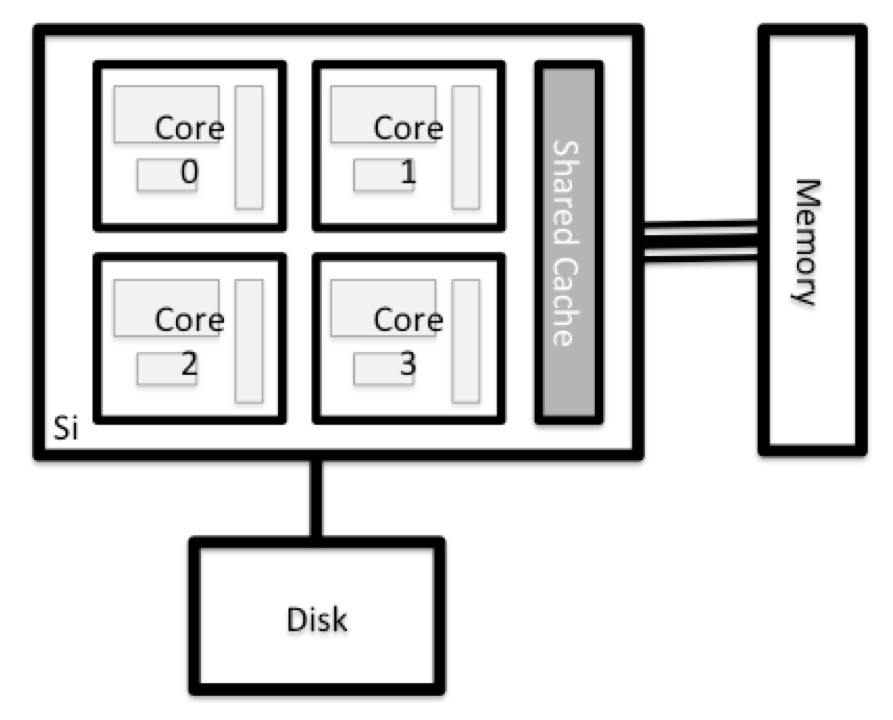
There are several ways to do this. Most operating systems have a graphical system monitor, like the Windows Task Manager. More detailed information can sometimes be found on the command line. For example, some of the commands used on a Linux system are:
Run system utilities
Read from /proc
Run system monitor
Explore the login node
Now compare the resources of your computer with those of the head node.
BASH
[user@laptop ~]$ ssh userid@login.archer2.ac.uk
userid@ln03:~> nproc --all
userid@ln03:~> free -mYou can get more information about the processors using
lscpu, and a lot of detail about the memory by reading the
file /proc/meminfo:
You can also explore the available filesystems using df
to show disk free space. The
-h flag renders the sizes in a human-friendly format, i.e.,
GB instead of B. The type flag -T shows
what kind of filesystem each resource is.
Compare Your Computer, the login node and the compute node
Compare your laptop’s number of processors and memory with the numbers you see on the cluster head node and worker node. Discuss the differences with your neighbor.
What implications do you think the differences might have on running your research work on the different systems and nodes?
With all of this in mind, we will now cover how to talk to the cluster’s scheduler, and use it to start running our scripts and programs!
- HPC systems are large, fixed-location clusters designed for computationally intensive tasks, unlike cloud systems which are flexible and distributed.
- HPC systems typically provide login nodes and a set of worker nodes.
- The resources found on independent (worker) nodes can vary in volume and type (amount of RAM, processor architecture, availability of network mounted filesystems, etc.).
- Files and environments are often shared across nodes, meaning users can access their data and run jobs anywhere within the cluster.
Content from Working with the scheduler
Last updated on 2025-11-11 | Edit this page
Overview
Questions
- How do I launch a program to run on any one node in the cluster?
- How does an HPC system decide which jobs run, when, and where?
- What is a scheduler and how do I use it?
Objectives
- Run a simple program on the cluster.
- Submit a simple script to the cluster.
- Monitor the execution of your job.
- Inspect the output and error files of your jobs.
Job Scheduler
An HPC system might have thousands of nodes and thousands of users. How do we decide who gets what and when? How do we ensure that a task is run with the resources it needs? This job is handled by a special piece of software called the scheduler. On an HPC system, the scheduler manages which jobs run where and when.
The following illustration compares the tasks of a job scheduler to a waiter in a restaurant. Have you had to wait for a while in a queue to get in to a popular restaurant? Scheduling a job can be thought of in the same way!
The scheduler used in this lesson is Slurm. Although Slurm is not used everywhere, running jobs is quite similar regardless of what software is being used. The exact syntax might change, but the concepts remain the same.
Running a Batch Job
The most basic use of the scheduler is to run a command non-interactively. Any command (or series of commands) that you want to run on the cluster is called a job, and the process of using a scheduler to run the job is called batch job submission.
In this case, the job we want to run is just a shell script. Let’s
create a demo shell script to run as a test. The landing pad will have a
number of terminal-based text editors installed. Use whichever you
prefer. Unsure? vim or nano are pretty good,
basic choices.
BASH
userid@ln03:~> vim example-job.sh
userid@ln03:~> chmod +x example-job.sh
userid@ln03:~> cat example-job.shOUTPUT
#!/bin/bash
echo -n "This script is running on "
hostname
echo "This script has finished successfully."OUTPUT
This script is running on ln03
This script has finished successfully.This job runs on the login node.
If you completed the previous challenge successfully, you probably realise that there is a distinction between running the job through the scheduler and just “running it”.
We need to submit the job to the scheduler, so we use the
sbatch command.
OUTPUT
sbatch: Your job has no time specification (--time=). The maximum time for the short QoS of 20 minutes has been applied.
sbatch: Warning: It appears your working directory may not be on the work filesystem. It is /home1/home/ta215/ta215/ta215broa1. The home filesystem and RDFaaS are not available from the compute nodes - please check that this is what you intended. You can cancel your job with 'scancel <JOBID>' if you wish to resubmit.
Submitted batch job 11102066Ah! What went wrong here? Slurm is telling us that the file system we
are currently on, /home, is not available on the compute
nodes and that we are getting the default, short runtime. We will deal
with the runtime later, but we need to move to a different file system
to submit the job and have it visible to the compute nodes.
On ARCHER2, this is the /work file system. The path is
similar to home but with /work at the start. Lets move
there now, copy our job script across and resubmit:
BASH
userid@ln03:~> cd /work/ta215/ta215/userid
userid@ln03:/work/ta215/ta215/userid> cp ~/example-job.sh .
userid@ln03:/work/ta215/ta215/userid> sbatch --partition=standard --qos=short example-job.shOUTPUT
sbatch: Your job has no time specification (--time=). The maximum time for the short QoS of 20 minutes has been applied
Submitted batch job 36855That’s better! And that’s all we need to do to submit a job. Our work
is done — now the scheduler takes over and tries to schedule the job to
run on the compute nodes. While the job is waiting to run, it goes into
a list of jobs called the queue. To check on our job’s status,
we can check the queue using the command
squeue -u userid.
Or, we can use:
You have to be quick! If you are, you should see an output that looks like this:
OUTPUT
JOBID PARTITION NAME USER ST TIME NODES NODELIST(REASON)
11102103 standard example-job.sh ta215bro R 0:01 1 nid001810We can see all the details of our job, most importantly that it is in
the R or RUNNING state. Sometimes our jobs
might need to wait in a queue and show the PD or
PENDING state.
Where’s the Output?
On the login node, this script printed output to the terminal but now
there’s nothing. Where’d it go? HPC job output is typically redirected
to a file in the directory you launched it from. Use ls to
find and read the file.
The best way to check our job’s status is with squeue.
Of course, running squeue repeatedly to check on things can
be a little tiresome. To see a real-time view of our jobs, we can use
the watch command. watch reruns a given
command at 2-second intervals. This is too frequent for a large machine
like ARCHER2 and will upset your system administrator.
You can change the interval to a more reasonable value with the
-n seconds parameter. ARCHER2 system administration
recommmend this to be set for 60 seconds or longer.
BASH
userid@ln03:/work/ta215/ta215/userid> sbatch --partition=standard --qos=short example-job.sh
userid@ln03:/work/ta215/ta215/userid> watch -n 60 squeue -u useridYou should see an auto-updating display of your job’s status. When it
finishes, it will disappear from the queue. Press Ctrl-c
when you want to stop the watch command.
Customising a Job
The job we just ran used some of the scheduler’s default options. In a real-world scenario, that’s probably not what we want. The default options represent a reasonable minimum. Chances are, we will need more cores, more memory, more time, among other special considerations. To get access to these resources we must customize our job script.
Comments in UNIX shell scripts (denoted by #) are
typically ignored, but there are exceptions. For instance the special
#! comment at the beginning of scripts specifies what
program should be used to run it (you’ll typically see
#!/bin/bash). Schedulers like Slurm also have a special
comment used to denote special scheduler-specific options. Though these
comments differ from scheduler to scheduler, Slurm’s special comment is
#SBATCH. Anything following the #SBATCH
comment is interpreted as an instruction to the scheduler.
Let’s illustrate this by example. By default, a job’s name is the
name of the script, but the --job-name option can be used
to change the name of a job. Add an option to the
example-job.sh script:
OUTPUT
#!/bin/bash
#SBATCH --job-name=new_name
echo -n "This script is running on "
hostname
echo "This script has finished successfully."Submit the job and monitor its status:
BASH
userid@ln03:/work/ta215/ta215/userid> sbatch --partition=standard --qos=short example-job.sh
userid@ln03:/work/ta215/ta215/userid> squeue -u useridOUTPUT
JOBID PARTITION NAME USER ST TIME NODES NODELIST(REASON)
11102119 standard new_name ta215bro CG 0:02 1 nid004855Fantastic, we’ve successfully changed the name of our job!
We can see also see a new job state. The state is reporting as
CG which stands for COMPLETING.
Resource Requests
But what about more important changes, such as the number of cores and memory for our jobs? One thing that is absolutely critical when working on an HPC system is specifying the resources required to run a job. This allows the scheduler to find the right time and place to schedule our job. If you do not specify requirements (such as the amount of time you need), you will likely be stuck with your site’s default resources or face an error when submitting, which is probably not what you want.
The following are several key resource requests:
-
--nodes=<nodes>- Number of nodes to use -
--ntasks-per-node=<tasks-per-node>- Number of parallel processes per node -
--cpus-per-task=<cpus-per-task>- Number of cores to assign to each parallel process -
--time=<days-hours:minutes:seconds>- Maximum real-world time (walltime) your job will be allowed to run. The<days>part can be omitted.
Note that just requesting these resources does not make your job run faster, nor does it necessarily mean that you will consume all of these resources. It only means that these are made available to you. Your job may end up using less time or fewer tasks or nodes, than you have requested, and it will still run.
It’s best if your requests accurately reflect your job’s requirements. We’ll talk more about how to make sure that you’re using resources effectively in a later episode of this lesson.
Command line options or job script options?
All of the options we specify can be supplied on the command line (as
we do here for --partition=standard) or in the job script
(as we have done for the job name above). These are interchangeable. It
is often more convenient to put the options in the job script as it
avoids lots of typing at the command line.
Submitting Resource Requests
Modify our hostname script so that it runs for a minute,
then submit a job for it on the cluster. You should also move all the
options we have been specifying on the command line
(e.g. --partition) into the script at this point.
OUTPUT
#!/bin/bash
#SBATCH --time 00:01:15
#SBATCH --partition=standard
#SBATCH --qos=short
echo -n "This script is running on "
sleep 60 # time in seconds
hostname
echo "This script has finished successfully."Why do we not make the Slurm time and sleep time
identical?
Resource requests are typically binding. If you exceed them, your job will be killed. Let’s use the walltime as an example. We will request 30 seconds of walltime, and attempt to run a job for two minutes.
OUTPUT
#!/bin/bash
#SBATCH --job-name long_job
#SBATCH --time 00:00:30
#SBATCH --partition=standard
#SBATCH --qos=short
echo "This script is running on ... "
sleep 120 # time in seconds
hostname
echo "This script has finished successfully."Submit the job and wait for it to finish. Once it is has finished, check the log file.
BASH
userid@ln03:/work/ta215/ta215/userid> sbatch example-job.sh
userid@ln03:/work/ta215/ta215/userid> squeue -u useridOUTPUT
This script is running on slurmstepd: error: *** JOB 11102156 ON nid001142 CANCELLED AT 2025-10-08T10:39:46 DUE TO TIME LIMIT ***Our job was killed for exceeding the amount of resources it requested. Although this appears harsh, this is actually a feature. Strict adherence to resource requests allows the scheduler to find the best possible place for your jobs. Even more importantly, it ensures that another user cannot use more resources than they’ve been given. If another user messes up and accidentally attempts to use all of the cores or memory on a node, Slurm will either restrain their job to the requested resources or kill the job outright. Other jobs on the node will be unaffected. This means that one user cannot mess up the experience of others, the only jobs affected by a mistake in scheduling will be their own.
What else affects a job’s resources?
As well as resources that you specifically request in your job
script, ARCHER2’s resource limits are also definied by two arguments
that must be passed to sbatch: --partition and
--qos.
the Quality of Service (QoS) specifies the job limits that apply.
The reason for the QoS is so that user’s are restricted to certain time limits or certain numbers of jobs, to help ensure fair and shared use of the machine. This is a difficult balance to make as we want to ensure that reearchers can use the full computational power of the machine, but also want to ensure that many researchers can do science all at the same time.
Partitions
The partition specifies the nodes that are eligible to run your job. This is so that users can ask for more memory, run in serial or run with GPUs. The partitions help to accommodate different types of workloads, all running on the same machine.
| Partition | Description | Max nodes available |
|---|---|---|
| standard | CPU nodes 256/512 GB memory | 5860 |
| highmem | CPU nodes 512 GB memory | 584 |
| serial | CPU nodes 512 GB memory | 2 |
| gpu | GPU nodes 512 GB memory | 4 |
QoS
The Quality of Service (QoS) specifies the job limits that apply. This is so that users are restricted to certain time limits or certain numbers of jobs, to help ensure fair and shared use of the machine. This is a difficult balance to make as we want to ensure that reearchers can use the full computational power of the machine, but also want to ensure that many researchers can do science all at the same time.
| QoS | Max Nodes Per Job | Max Walltime | Jobs Queued | Jobs Running | Partition(s) | Notes |
|---|---|---|---|---|---|---|
| standard | 1024 | 24 hrs | 64 | 16 | standard | Max 1024 nodes |
| highmem | 256 | 24 hrs | 16 | 16 | highmem | Max 256 nodes |
| taskfarm | 16 | 24 hrs | 128 | 32 | standard | Max 256 nodes |
| short | 32 | 20 mins | 16 | 4 | standard | |
| long | 64 | 96 hrs | 16 | 16 | standard | Min 24hr walltime, max 512 nodes |
| largescale | 5860 | 12 hrs | 8 | 1 | standard | Min 1025 nodes |
| lowpriority | 2048 | 24 hrs | 16 | 16 | standard | Jobs not charged, requires <= 1 CU in budget. |
| serial | 32 cores and/or 128 GB memory | 24 hrs | 32 | 4 | serial | Jobs not charged, requires <= 1 CU in budget. Max 32 cores and/or 128 GB. |
| reservation | Size of reservation | Length of reservation | No limit | no limit | standard | |
| capabilityday | At least 4096 nodes | 3 hrs | 8 | 2 | standard | Min 512 nodes. Only Capability Days |
| gpu-shd | 1 | 12 hrs | 2 | 1 | gpu | potentially shared with other users |
| gpu-exc | 2 | 12 hrs | 2 | 1 | gpu | exclusive node access |
But how much does it cost?
Although your job will be killed if it exceeds the selected runtime, a job that completes within the time limit is only charged for the time it actually used. However, you should always try and specify a wallclock limit that is close to (but greater than!) the expected runtime as this will enable your job to be scheduled more quickly.
If you say your job will run for an hour, the scheduler has to wait until a full hour becomes free on the machine. If it only ever runs for 5 minutes, you could have set a limit of 10 minutes and it might have been run earlier in the gaps between other users’ jobs.
Cancelling a Job
Sometimes we’ll make a mistake and need to cancel a job. This can be
done with the scancel command. Let’s submit a job and then
cancel it using its job ID number (remember to change the walltime so
that it runs long enough for you to cancel it before it is killed!).
BASH
userid@ln03:/work/ta215/ta215/userid> sbatch example-job.sh
userid@ln03:/work/ta215/ta215/userid> squeue -u useridOUTPUT
Submitted batch job 11102156
JOBID PARTITION NAME USER ST TIME NODES NODELIST(REASON)
11102156 standard example- ta215bro R 0:18 1 nid001142Now cancel the job with its job number (printed in your terminal). Absence of any job info indicates that the job has been successfully cancelled.
BASH
userid@ln03:/work/ta215/ta215/userid> scancel 11102156
userid@ln03:/work/ta215/ta215/userid> squeue -u useridOUTPUT
JOBID PARTITION NAME USER ST TIME NODES NODELIST(REASON)Cancelling multiple jobs
We can also cancel all of our jobs at once using the -u
option. This will delete all jobs for a specific user (in this case us).
Note that you can only delete your own jobs. Try submitting multiple
jobs and then cancelling them all with
scancel -u yourUsername.
Other Types of Jobs
Up to this point we’ve focused on running jobs in batch mode, but Slurm also provides the ability to start an interactive session. There are very frequently tasks that need to be done interactively. For example, when we want to debug something that went wrong with a previous job. The amount of resources needed is too much for a login node, but writing an entire job script is overkill.
In this instance, we can run these types of tasks as a one-off with
srun.
srun runs a single command in the queue system and then
exits. Let’s demonstrate this by running the hostname
command with srun. (We can cancel an srun job
with Ctrl-c.)
OUTPUT
srun: job 11102176 queued and waiting for resources
srun: job 11102176 has been allocated resources
nid001810srun accepts all of the same options as
sbatch. However, instead of specifying these in a script,
these options are specified on the command-line when starting a job.
Typically, the resulting shell environment will be the same as that
for sbatch.
Running parallel jobs using MPI
The power of HPC systems comes from parallelism. That is, connecting many processors, disks, and other components to work together, rather than relying on having more powerful components than your laptop or workstation.
Often, when running research programs on HPC you will need to run a program that has been built to use the MPI (Message Passing Interface) parallel library for parallel computing. MPI enables programs to take advantage of multiple processing cores in parallel, allowing researchers to run large simulations or models more quickly.
The details of how MPI works is not important for this course. However, it’s important to know that MPI programs are launched differently from serial programs, and you’ll need to submit them correctly in your job submission scrips. Specifically, launching parallel MPI programs typically requires four things:
- A special parallel launch program such as
mpirun,mpiexec,srunoraprun. - A specification of how many processes to use in parallel. For example, our parallel program may use 256 processes in parallel.
- A specification of how many parallel processes to use per compute node. For example, if our compute nodes each have 32 cores we can specify up to 32 parallel processes per node.
- The command and arguments for our parallel program.
Required Files
The program used in this example can be retrieved using wget or a browser and copied to the remote.
Using wget:
Download via web browser:
https://epcced.github.io/2025-10-14-archer2-intro-hpc/files/pi-mpi.py
To illustrate this process, we will use a simple MPI parallel program that estimates the value of Pi - We will meet this example program in more detail in a later episode of this course.
Here is a job submission script that runs the program on 1 compute
node, using 16 parallel tasks (or cores) on the cluster. Create a job
submission script (e.g. called: run-pi-mpi.slurm) with the
following contents:
BASH
#!/bin/bash
#SBATCH --partition=standard
#SBATCH --qos=short
#SBATCH --time=00:05:00
#SBATCH --nodes=1
#SBATCH --ntasks-per-node=16
module load cray-python
srun python pi-mpi.py 10000000The parallel launch line for our program can be seen towards the bottom of the script:
And this corresponds to the four required items we described above:
- Parallel launch program: in this case the parallel launch program is
called
srun; the additional argument controls which cores are used. - Number of parallel processes per node: in this case this is 16, and
is specified by the option
--ntasks-per-node=16option. - Total number of parallel processes: in this case this is also 16, because we specified 1 node and 16 parallel processes per node.
- Our program and arguments: in this case this is
python pi-mpi.py 10000000.
We can now launch using the sbatch command.
Running parallel jobs
Modify the pi-mpi-run script that you used above to use all 128 cores on one node. Check the output to confirm that it used the correct number of cores in parallel for the calculation.
Configuring parallel jobs
You will see in the job output that information is displayed about where each MPI process is running, in particular which node it is on.
Modify the pi-mpi-run script so that you run with 2 nodes and a total of 16 processes; but use only 8 tasks on each of two nodes. Check the output file to ensure that you understand the job distribution.
- Schedulers manage fairness and efficiency on HPC systems, deciding which user jobs run and when.
- A job is any command or script submitted for execution.
- Jobs should not run on login nodes — they must be submitted to the scheduler.
- The scheduler handles how compute resources are shared between
users, on ARCHER2 this is through the
partitionandqosoptions. - MPI jobs require special launch commands (srun, mpirun, etc.) and explicit process counts to utilize multiple cores or nodes effectively.
Content from Accessing software via Modules
Last updated on 2025-11-11 | Edit this page
Overview
Questions
- How do we load and unload software packages?
Objectives
- Understand how to load and use a software package.
On a HPC system, it is seldom the case that the software we want to use is available when we log in. It may be installed, but we will need to “load” it before it can run.
Before we start using individual software packages, however, we should understand the reasoning behind this approach. The three biggest factors are:
Software incompatibilities
Software incompatibility is a major headache for programmers.
Sometimes the presence (or absence) of a software package will break
others that depend on it. Two of the most famous examples are Python 2
vs 3 and C compiler versions: - Python 3 famously provides a
python command that conflicts with that provided by Python
2. - Software compiled against a newer version of the C libraries and
then used when they are not present will result in a nasty
'GLIBCXX_3.4.20' not found error.
Versioning
Software versioning is another common issue. A team might depend on a certain package version for their research project - if the software version was to change (for instance, if a package was updated), it might affect their results. Having access to multiple software versions on the same system helps to prevent software versioning issues from affecting their results.
Dependencies
Dependencies are where a particular software package (or even a particular version) depends on having access to another software package (or even a particular version of another software package). For example, the VASP materials science software may depend on having a particular version of the FFTW (Fastest Fourier Transform in the West) software library available for it to work. Therefore, it is useful to have multiple versions available for multiple use cases.
Environment Modules
Environment modules are the solution to these problems. A module is a self-contained description of a software package - it contains the settings required to run a software package and, usually, encodes required dependencies on other software packages.
There are a number of different environment module implementations
commonly used on HPC systems: the two most common are TCL
modules and Lmod. Both of these use similar syntax and the
concepts are the same so learning to use one will allow you to use
whichever is installed on the system you are using. In both
implementations the module command is used to interact with
environment modules. An additional subcommand is usually added to the
command to specify what you want to do. For a list of subcommands you
can use module -h or module help. As for all
commands, you can access the full help on the man pages with
man module.
On login you may start out with a default set of modules loaded or you may start out with an empty environment; this depends on the setup of the system you are using.
Listing Available Modules
To see available software modules, use module avail:
OUTPUT
-------------------------------------------------------------- /opt/cray/pe/lmod/modulefiles/core ---------------------------------------------------------------
PrgEnv-amd/8.3.3 (D) aocc/4.0.0 (D) cray-cti/2.16.0 cray-pals/1.2.5 (D) gdb4hpc/4.14.6 (D)
PrgEnv-amd/8.4.0 atp/3.14.16 (D) cray-cti/2.17.1 (D) cray-pals/1.2.12 gdb4hpc/4.15.1
PrgEnv-aocc/8.3.3 (D) atp/3.15.1 cray-cti/2.18.1 cray-pmi/6.1.8 (D) iobuf/2.0.10
PrgEnv-aocc/8.4.0 cce/15.0.0 (L,D) cray-dsmml/0.2.2 (L) cray-pmi/6.1.12 papi/6.0.0.17 (D)
PrgEnv-cray-amd/8.3.3 cce/16.0.1 cray-dyninst/12.1.1 (D) cray-python/3.9.13.1 (D) papi/7.0.1.1
PrgEnv-cray-amd/8.4.0 (D) cpe-cuda/22.12 (D) cray-dyninst/12.3.0 cray-python/3.10.10 perftools-base/22.12.0 (L,D)
PrgEnv-cray/8.3.3 (L,D) cpe-cuda/23.09 cray-libpals/1.2.5 (D) cray-stat/4.11.13 (D) perftools-base/23.09.0
PrgEnv-cray/8.4.0 cpe/22.12 (D) cray-libpals/1.2.12 cray-stat/4.12.1 rocm/5.2.3
PrgEnv-gnu-amd/8.3.3 cpe/23.09 cray-libsci/22.12.1.1 (L,D) craype/2.7.19 (L,D) sanitizers4hpc/1.0.4 (D)
PrgEnv-gnu-amd/8.4.0 (D) cray-R/4.2.1.1 (D) cray-libsci/23.09.1.1 craype/2.7.23 sanitizers4hpc/1.1.1
PrgEnv-gnu/8.3.3 (D) cray-R/4.2.1.2 cray-libsci_acc/22.12.1.1 (D) craypkg-gen/1.3.28 (D) valgrind4hpc/2.12.10 (D)
PrgEnv-gnu/8.4.0 cray-ccdb/4.12.13 (D) cray-libsci_acc/23.09.1.1 craypkg-gen/1.3.30 valgrind4hpc/2.13.1
amd/5.2.3 cray-ccdb/5.0.1 cray-mrnet/5.0.4 (D) gcc/10.3.0
aocc/3.2.0 cray-cti/2.15.14 cray-mrnet/5.1.1 gcc/11.2.0 (D)
----------------------------------------------------- /opt/cray/pe/lmod/modulefiles/craype-targets/default ------------------------------------------------------
craype-accel-amd-gfx908 craype-arm-grace craype-hugepages2G craype-hugepages64M craype-x86-genoa craype-x86-spr
craype-accel-amd-gfx90a craype-hugepages128M craype-hugepages2M craype-hugepages8M craype-x86-milan-x craype-x86-trento
craype-accel-host craype-hugepages16M craype-hugepages32M craype-network-none craype-x86-milan
craype-accel-nvidia70 craype-hugepages1G craype-hugepages4M craype-network-ofi (L) craype-x86-rome (L)
craype-accel-nvidia80 craype-hugepages256M craype-hugepages512M craype-network-ucx craype-x86-spr-hbm
...
Many more
...
Listing Currently Loaded Modules
You can use the module list command to see which modules
you currently have loaded in your environment. If you have no modules
loaded, you will see a message telling you so
OUTPUT
Currently Loaded Modules:
1) craype-x86-rome 6) cce/15.0.0 11) PrgEnv-cray/8.3.3
2) libfabric/1.12.1.2.2.0.0 7) craype/2.7.19 12) bolt/0.8
3) craype-network-ofi 8) cray-dsmml/0.2.2 13) epcc-setup-env
4) perftools-base/22.12.0 9) cray-mpich/8.1.23 14) load-epcc-module
5) xpmem/2.5.2-2.4_3.30__gd0f7936.shasta 10) cray-libsci/22.12.1.1Loading and Unloading Software
To load a software module, use module load. Let’s say we
would like to use the HDF5 utility h5dump.
On login, h5dump is not available. We can test this by
using the which command. which looks for
programs the same way that Bash does, so we can use it to tell us where
a particular piece of software is stored.
OUTPUT
which: no h5dump in (/work/y07/shared/utils/core/bolt/0.8/bin:/mnt/lustre/a2fs-work4/work/y07/shared/utils/core/bin:/opt/cray/pe/mpich/8.1.23/ofi/crayclang/10.0/bin:/opt/cray/pe/mpich/8.1.23/bin:/opt/cray/pe/craype/2.7.19/bin:/opt/cray/pe/cce/15.0.0/binutils/x86_64/x86_64-pc-linux-gnu/bin:/opt/cray/pe/cce/15.0.0/binutils/cross/x86_64-aarch64/aarch64-linux-gnu/../bin:/opt/cray/pe/cce/15.0.0/utils/x86_64/bin:/opt/cray/pe/cce/15.0.0/bin:/opt/cray/pe/cce/15.0.0/cce-clang/x86_64/bin:/opt/cray/pe/perftools/22.12.0/bin:/opt/cray/pe/papi/6.0.0.17/bin:/opt/cray/libfabric/1.12.1.2.2.0.0/bin:/usr/local/bin:/usr/bin:/bin:/usr/lib/mit/bin:/opt/cray/pe/bin)We can find the h5dump command by using
module load:
OUTPUT
/opt/cray/pe/hdf5/1.12.2.1/bin/h5dumpSo, what just happened?
To understand the output, first we need to understand the nature of
the $PATH environment variable. $PATH is a
special environment variable that controls where a UNIX system looks for
software. Specifically, $PATH is a list of directories
(separated by :) that the OS searches through for a command
before giving up and telling us it can’t find it. As with all
environment variables we can print it out using echo.
OUTPUT
/opt/cray/pe/hdf5/1.12.2.1/bin:/work/y07/shared/utils/core/bolt/0.8/bin:/mnt/lustre/a2fs-work4/work/y07/shared/utils/core/bin:/opt/cray/pe/mpich/8.1.23/ofi/crayclang/10.0/bin:/opt/cray/pe/mpich/8.1.23/bin:/opt/cray/pe/craype/2.7.19/bin:/opt/cray/pe/cce/15.0.0/binutils/x86_64/x86_64-pc-linux-gnu/bin:/opt/cray/pe/cce/15.0.0/binutils/cross/x86_64-aarch64/aarch64-linux-gnu/../bin:/opt/cray/pe/cce/15.0.0/utils/x86_64/bin:/opt/cray/pe/cce/15.0.0/bin:/opt/cray/pe/cce/15.0.0/cce-clang/x86_64/bin:/opt/cray/pe/perftools/22.12.0/bin:/opt/cray/pe/papi/6.0.0.17/bin:/opt/cray/libfabric/1.12.1.2.2.0.0/bin:/usr/local/bin:/usr/bin:/bin:/usr/lib/mit/bin:/opt/cray/pe/binYou’ll notice a similarity to the output of the which
command. In this case, there’s only one difference: the different
directory at the beginning. When we ran the module load
command, it added a directory to the beginning of our
$PATH. Let’s examine what’s there:
OUTPUT
gif2h5 h5c++ h5clear h5debug h5dump h5format_convert h5jam h5mkgrp h5redeploy h5repart h5unjam
h52gif h5cc h5copy h5diff h5fc h5import h5ls h5perf_serial h5repack h5stat h5watchIn summary, module load will add software to your
$PATH. module load may also load additional
modules with software dependencies.
To unload a module, use module unload with the relevant
module name.
Unload!
Confirm you can unload the cray-hdf5 module and check
what happens to the PATH environment variable.
Software versioning
So far, we’ve learned how to load and unload software packages. This is very useful, however we have not yet addressed the issue of software versioning. At some point or other, you will run into issues where only one particular version of some software will be suitable. Perhaps a key bugfix only happened in a certain version, or version X broke compatibility with a file format you use. In either of these example cases, it helps to be very specific about what software is loaded.
Let’s examine the output of module avail more
closely.
OUTPUT
---------------- /opt/cray/pe/lmod/modulefiles/mpi/crayclang/14.0/ofi/1.0/cray-mpich/8.0 ----------------
cray-hdf5-parallel/1.12.2.1 (D) cray-hdf5-parallel/1.12.2.7
---------------- /opt/cray/pe/lmod/modulefiles/compiler/crayclang/14.0 ----------------------------------
cray-hdf5/1.12.2.1 (L,D) cray-hdf5/1.12.2.7
Where:
L: Module is loaded
D: Default Module
Note that we have two different versions of
cray-hdf5.
Using module swap
Load module cray-hdf5 as before. Note that if we do not
specifify a particular version, we load a default version. If we wish to
change versions, we can use
module swap <old-module> <new-module>. Try this
to obtain cray-hdf5/1.12.2.7. Check what has happened to
the location of the h5dump utility.
Using Software Modules in Scripts
Create a job that is able to run h5dump --version.
Remember, submitting a job is just like logging in to a new remote
system. What modules would you expect to be there?
OUTPUT
#!/bin/bash
#SBATCH --partition=standard
#SBATCH --qos=short
module load cray-hdf5
h5dump --version- HPC systems use modules to help deal with software incompatibilities, versioning and dependencies.
- We can see what modules we currently have loaded with
module list. - We can see what modules are available with
module avail. - We can load a module with
module load softwareName. - We can unload a module with
module unload softwareName. - We can swap modules for different versions with
module swap old-softwareName new-softwareName.
Content from Transferring files with remote computers
Last updated on 2025-11-11 | Edit this page
Overview
Questions
- How do I transfer files to (and from) the cluster?
Objectives
-
wgetandcurl -Odownload a file from the internet. -
scptransfers files to and from your computer.
A remote computer offers very limited use if we cannot get files to or from the cluster. There are several options for transferring data between computing resources, from command line options to GUI programs.
Download Files From the Internet
One of the most straightforward ways to download files is to use
either curl or wget. One of these is usually
installed in most Linux shells, on Mac OS terminal and in GitBash. Any
file that can be downloaded in your web browser through a direct link
can be downloaded using curl -O or wget. This
is a quick way to download datasets or source code.
The syntax for these commands is:
curl -O https://some/link/to/a/file and
wget https://some/link/to/a/file. Try it out by downloading
some material we’ll use later on, from a terminal on your
local machine.
BASH
[user@laptop ~]$ curl -O https://epcced.github.io/2025-10-14-archer2-intro-hpc/files/hpc-intro-data.tar.gzor
BASH
[user@laptop ~]$ wget https://epcced.github.io/2025-10-14-archer2-intro-hpc/files/hpc-intro-data.tar.gz
tar.gz?
This is an archive file format, just like .zip, commonly
used and supported by default on Linux, which is the operating system
the majority of HPC cluster machines run. You may also see the extension
.tgz, which is exactly the same. We’ll talk more about
“tarballs” (“tar-dot-g-z” is a mouthful!) later on.
Transferring Single Files and Folders With scp
To copy a single file to or from the cluster, we can use
scp (“secure copy”). The syntax can be a little complex,
but we’ll break it down.
To upload to another computer:
To download from another computer:
Note that everything after the : is relative to our home
directory on the remote computer. We can leave it at that if we don’t
care where the file goes:
Why Not Download on ARCHER2 Directly?
Some computer clusters are behind firewalls set to only allow
transfers initiated from the outside. This means that the
curl command will fail, as an address outside the firewall
is unreachable from the inside. To get around this, run the
curl or wget command from your local machine
to download the file, then use the scp command to upload it
to the cluster.
Upload a File
Copy the file you just downloaded from the Internet to your home directory on ARCHER2.
Can you download from the server directly?
Try downloading the file directly using curl or
wget. Do the commands understand file locations on your
local machine over SSH? Note that it may well fail, and that’s OK!
Using curl or wget commands like the
following:
BASH
[user@laptop ~]$ ssh userid@login.archer2.ac.uk
userid@ln03:~> curl -O https://epcced.github.io/2025-10-14-archer2-intro-hpc/files/hpc-intro-data.tar.gz
or
userid@ln03:~> wget https://epcced.github.io/2025-10-14-archer2-intro-hpc/files/hpc-intro-data.tar.gzDid it work? If not, what does the terminal output tell you about what happened?
To copy a whole directory, we add the -r flag, for
“recursive”: copy the item specified, and every item
below it, and every item below those… until it reaches the bottom of the
directory tree rooted at the folder name you provided.
Caution
For a large directory — either in size or number of files — copying
with -r can take a long time to complete.
What’s in a /?
When using scp, you may have noticed that a
: always follows the remote computer name;
sometimes a / follows that, and sometimes not, and
sometimes there’s a final /. On Linux computers,
/ is the root directory, the
location where the entire filesystem (and others attached to it) is
anchored. A path starting with a / is called
absolute, since there can be nothing above the root
/. A path that does not start with / is called
relative, since it is not anchored to the root.
If you want to upload a file to a location inside your home directory
— which is often the case — then you don’t need a leading
/. After the :, start writing the sequence of
folders that lead to the final storage location for the file or, as
mentioned above, provide nothing if your home directory is the
destination.
A trailing slash on the target directory is optional, and has no
effect for scp -r, but is important in other commands, like
rsync.
A Note on rsync
As you gain experience with transferring files, you may find the
scp command limiting. The rsync utility provides advanced
features for file transfer and is typically faster compared to both
scp and sftp (see below). It is especially
useful for transferring large and/or many files and creating synced
backup folders. The syntax is similar to scp. To transfer
to another computer with commonly used options:
BASH
[user@laptop ~]$ rsync -avzP path/to/local/file.txt userid@login.archer2.ac.uk:directory/path/on/ARCHER2/The a (archive) option preserves file timestamps and
permissions among other things; the v (verbose) option
gives verbose output to help monitor the transfer; the z
(compression) option compresses the file during transit to reduce size
and transfer time; and the P (partial/progress) option
preserves partially transferred files in case of an interruption and
also displays the progress of the transfer.
To recursively copy a directory, we can use the same options:
BASH
[user@laptop ~]$ rsync -avzP path/to/local/dir userid@login.archer2.ac.uk:directory/path/on/ARCHER2/As written, this will place the local directory and its contents under the specified directory on the remote system. If the trailing slash is omitted on the destination, a new directory corresponding to the transferred directory (‘dir’ in the example) will not be created, and the contents of the source directory will be copied directly into the destination directory.
The a (archive) option implies recursion.
To download a file, we simply change the source and destination:
A Note on Ports
All file transfers using the above methods use SSH to encrypt data
sent through the network. So, if you can connect via SSH, you will be
able to transfer files. By default, SSH uses network port 22. If a
custom SSH port is in use, you will have to specify it using the
appropriate flag, often -p, -P, or
--port. Check --help or the man
page if you’re unsure.
Archiving Files
One of the biggest challenges we often face when transferring data between remote HPC systems is that of large numbers of files. There is an overhead to transferring each individual file and when we are transferring large numbers of files these overheads combine to slow down our transfers to a large degree.
The solution to this problem is to archive multiple files into smaller numbers of larger files before we transfer the data to improve our transfer efficiency. Sometimes we will combine archiving with compression to reduce the amount of data we have to transfer and so speed up the transfer.
The most common archiving command you will use on a (Linux) HPC
cluster is tar. tar can be used to combine
files into a single archive file and, optionally, compress it.
Let’s start with the file we downloaded from the lesson site,
hpc-intro-data.tar.gz. The “gz” part stands for
gzip, which is a compression library. Reading this file name,
it appears somebody took a folder named “hpc-intro-data,” wrapped up all
its contents in a single file with tar, then compressed
that archive with gzip to save space. Let’s check using
tar with the -t flag, which prints the
“table of contents” without unpacking the file,
specified by -f <filename>, on the remote computer.
Note that you can concatenate the two flags, instead of writing
-t -f separately.
BASH
[user@laptop ~]$ ssh userid@login.archer2.ac.uk
userid@ln03:~> tar -tf hpc-intro-data.tar.gz
hpc-intro-data/
hpc-intro-data/north-pacific-gyre/
hpc-intro-data/north-pacific-gyre/NENE01971Z.txt
hpc-intro-data/north-pacific-gyre/goostats
hpc-intro-data/north-pacific-gyre/goodiff
hpc-intro-data/north-pacific-gyre/NENE02040B.txt
hpc-intro-data/north-pacific-gyre/NENE01978B.txt
hpc-intro-data/north-pacific-gyre/NENE02043B.txt
hpc-intro-data/north-pacific-gyre/NENE02018B.txt
hpc-intro-data/north-pacific-gyre/NENE01843A.txt
hpc-intro-data/north-pacific-gyre/NENE01978A.txt
hpc-intro-data/north-pacific-gyre/NENE01751B.txt
hpc-intro-data/north-pacific-gyre/NENE01736A.txt
hpc-intro-data/north-pacific-gyre/NENE01812A.txt
hpc-intro-data/north-pacific-gyre/NENE02043A.txt
hpc-intro-data/north-pacific-gyre/NENE01729B.txt
hpc-intro-data/north-pacific-gyre/NENE02040A.txt
hpc-intro-data/north-pacific-gyre/NENE01843B.txt
hpc-intro-data/north-pacific-gyre/NENE01751A.txt
hpc-intro-data/north-pacific-gyre/NENE01729A.txt
hpc-intro-data/north-pacific-gyre/NENE02040Z.txtThis shows a folder containing another folder, which contains a bunch
of files. If you’ve taken The Carpentries’ Shell lesson recently, these
might look familiar. Let’s see about that compression, using
du for “disk usage”.
Now let’s unpack the archive. We’ll run tar with a few
common flags:
-
-xto extract the archive -
-vfor verbose output -
-zfor gzip compression -
-ffor the file to be unpacked
When it’s done, check the directory size with du and
compare.
Extract the Archive
Using the four flags above, unpack the lesson data using
tar. Then, check the size of the whole unpacked directory
using du. Hint: tar lets you concatenate
flags.
OUTPUT
hpc-intro-data/
hpc-intro-data/north-pacific-gyre/
hpc-intro-data/north-pacific-gyre/NENE01971Z.txt
hpc-intro-data/north-pacific-gyre/goostats
hpc-intro-data/north-pacific-gyre/goodiff
hpc-intro-data/north-pacific-gyre/NENE02040B.txt
hpc-intro-data/north-pacific-gyre/NENE01978B.txt
hpc-intro-data/north-pacific-gyre/NENE02043B.txt
hpc-intro-data/north-pacific-gyre/NENE02018B.txt
hpc-intro-data/north-pacific-gyre/NENE01843A.txt
hpc-intro-data/north-pacific-gyre/NENE01978A.txt
hpc-intro-data/north-pacific-gyre/NENE01751B.txt
hpc-intro-data/north-pacific-gyre/NENE01736A.txt
hpc-intro-data/north-pacific-gyre/NENE01812A.txt
hpc-intro-data/north-pacific-gyre/NENE02043A.txt
hpc-intro-data/north-pacific-gyre/NENE01729B.txt
hpc-intro-data/north-pacific-gyre/NENE02040A.txt
hpc-intro-data/north-pacific-gyre/NENE01843B.txt
hpc-intro-data/north-pacific-gyre/NENE01751A.txt
hpc-intro-data/north-pacific-gyre/NENE01729A.txt
hpc-intro-data/north-pacific-gyre/NENE02040Z.txtNote that we did not type out -x -v -z -f, thanks to the
flag concatenation, though the command works identically either way.
Was the Data Compressed?
Text files compress nicely: the “tarball” is one-quarter the total size of the raw data!
If you want to reverse the process — compressing raw data instead of
extracting it — set a c flag instead of x, set
the archive filename, then provide a directory to compress:
Working with Windows
When you transfer text files to from a Windows system to a Unix
system (Mac, Linux, BSD, Solaris, etc.) this can cause problems. Windows
encodes its files slightly different than Unix, and adds an extra
character to every line. On a Unix system, every line in a file ends
with a \n (newline). On Windows, every line in a file ends
with a \r\n (carriage return + newline). This causes
problems sometimes.
Though most modern programming languages and software handles this
correctly, in some rare instances, you may run into an issue. The
solution is to convert a file from Windows to Unix encoding with the
dos2unix command.
You can identify if a file has Windows line endings with
cat -A filename. A file with Windows line endings will have
^M$ at the end of every line. A file with Unix line endings
will have $ at the end of a line. To convert the file, just
run dos2unix filename. (Conversely, to convert back to
Windows format, you can run unix2dos filename.)
- It is an essential skill to be able to transfer files to and from a cluser
-
wgetandcurl -Ocan be used to download a file from the internet. -
scptransfers files to and from your computer. - If you have a lot of data to transfer, it is good practice to archive and compress the data
Content from Using resources effectively
Last updated on 2025-11-11 | Edit this page
Overview
Questions
- How do we monitor our jobs?
- How can I get my jobs scheduled more easily?
Objectives
- Understand how to look up job statistics and profile code.
- Understand job size implications.
We’ve touched on all the skills you need to interact with an HPC cluster:
- Logging in over SSH,
- Loading software modules,
- Submitting parallel jobs, and
- Finding the output
Now, let’s learn about estimating resource usage and why it might matter. To do this we need to understand the basics of benchmarking.
The Basics of Benchmarking
Benchmarking is essentially performing simple experiments to help understand how the performance of our work varies as we change the properties of the jobs on the cluster - including input parameters, job options and resources used.
Our example
In the rest of this episode, we will use an example parallel application that calculates an estimate of the value of Pi.
- We can estimate π by randomly picking points inside a square and seeing how many land inside the circle.
- The fraction that fall inside the circle tells us π.
- Each point check is independent, so we can do many checks at the same time to speed it up.
- Nice gif here -> https://en.wikipedia.org/wiki/Monte_Carlo_method
Although this is a toy problem, it exhibits all the properties of a full parallel application that we are interested in for this course.
The main resource we will consider here is the use of compute core time as this is the resource you are usually charged for on HPC resources. However, other resources - such as memory use - may also have a bearing on how you choose resources and constrain your choice.
For those that have come across HPC benchmarking before, you may be aware that people often make a distinction between strong scaling and weak scaling:
- Strong scaling is where the problem size (i.e. the application) stays the same size and we try to use more cores to solve the problem faster.
- Weak scaling is where the problem size increases at the same rate as we increase the core count so we are using more cores to solve a larger problem.
Both of these approaches are equally valid uses of HPC. This example looks at strong scaling.
Before we work on benchmarking, it is useful to define some terms for the example we will be using
-
Program = The computer program we are executing
(
pi-mpi.pyin the examples below) - Application = The combination of computer program with particular input parameters
Accessing the software and input
We will be returning to the same example used in lesson 4. If you didn’t get a chance to grab the program then, you can do so now by following the below instructions.
Required Files
The program used in this example can be retrieved using wget or a browser and copied to the remote.
Using wget:
Download via web browser:
https://epcced.github.io/2025-10-14-archer2-intro-hpc/files/pi-mpi.py
Baseline: running in serial
Before starting to benchmark an application to understand what resources are best to use, you need a baseline performance result. In more formal benchmarking, your baseline is usually the minimum number of cores or nodes you can run on. However, for understanding how best to use resources, as we are doing here, your baseline could be the performance on any number of cores or nodes that you can measure the change in performance from.
Our pi-mpi.py application is small enough that we can
run a serial (i.e. using a single core) job for our baseline performance
so that is where we will start
Run a single core job
Write a job submission script that runs the pi-mpi.py
application on a single core. You will need to take an initial guess for
how much walltime to request to give the job time to complete.
Submit the job and check the contents of the STDOUT file to see if the application worked or not.
Creating a file called submit-pi-mpi.slurm:
BASH
#!/bin/bash
#SBATCH --partition=standard
#SBATCH --qos=short
#SBATCH --job-name=pi-mpi
#SBATCH --nodes=1
#SBATCH --tasks-per-node=1
#SBATCH --time=00:15:00
module load cray-python
srun python pi-mpi.py 100000000Submit with to the batch queue with:
OR run application using a single process (i.e. in serial) with a
blocking srun command:
BASH
module load cray-python
srun --partition=standard --qos=short --time=00:15:00 python pi-mpi.py 100000000Output in the job log should look something like:
OUTPUT
Generating 100000000 samples.
Rank 0 generating 100000000 samples on host nid001810.
Numpy Pi: 3.141592653589793
My Estimate of Pi: 3.14165996
1 core(s), 100000000 samples, 2288.818359 MiB memory, 3.789277 seconds, -0.002142% error
Total run time=3.7914833110000927sOnce your job has run, look at the output to identify any performance
information. Most HPC programs should print out timing or performance
(usually somewhere near the bottom of the summary output) and
pi-mpi.py is no exception. You should see two lines in the
output that look something like:
BASH
1 core(s), 100000000 samples, 2288.818359 MiB memory, 3.789277 seconds, -0.002142% error
Total run time=3.7914833110000927sYou can also get an estimate of the overall run time from the final job statistics from Slurm. This can be a quick way to see roughly what the runtime was, useful if you want to know quickly if a job was faster or not than a previous job (as you do not have to find the output file to look up the performance).
However, the number is not as accurate as the performance recorded by the application itself and also includes static overheads from running the job (such as loading modules and startup time) that can skew the timings.
To do this on Slurm use sacct -l -j with
the job ID, e.g.:
OUTPUT
JOBID USER ACCOUNT NAME ST REASON START_TIME T...
36856 yourUsername yourAccount example-job.sh R None 2017-07-01T16:47:02 ...This gives a lot of information, so you can trim the output down with some formatting:
Running in parallel and benchmarking performance
We have now managed to run the pi-mpi.py application
using a single core and have a baseline performance we can use to judge
how well we are using resources on the system.
Note that we also now have a good estimate of how long the application takes to run so we can provide a better setting for the walltime for future jobs we submit. Lets now look at how the runtime varies with core count.
Benchmarking the parallel performance
Modify your job script to run on multiple cores and evaluate the
performance of pi-mpi.py on a variety of different core
counts and use multiple runs to complete a table like the one below.
If you examine the log file you will see that it contains two timings:
- Total time taken by the entire program
- Time taken solely by the calculation i.e. measures only the time spent performing the main computation..
The final step, calculation Pi from the Monte-Carlo counts, is not parallelised, meaning it runs on a single processor. This creates a serial overhead that does not speed up when more cores are used.
In contracts, the Monte Carlo calculation itself is perfectly parallel in theory, since each processor works independently on its own set of random numbers. Therefore, as you increase the number of cores, this part should ideally run faster.
You can work out Calculation core time by multiplying Calculation time by the number of cores.
| Cores | Overall run time (s) | Calculation time (s) | Calculation core (s) |
|---|---|---|---|
| 1 (serial) | |||
| 2 | |||
| 4 | |||
| 8 | |||
| 16 | |||
| 32 | |||
| 64 | |||
| 128 | |||
| 256 |
Look at your results – do they make sense?
Based on how the code is structured, you would expect the calculation performance to scale linearly with the number of cores. In other words, as you add more cores, the calculation should finish proportionally faster.
If that’s true, the Calculation core time should stay roughly constant.
Do your results show this expected behaviour?
The table below shows example timings for runs on ARCHER2
| Cores | Overall run time (s) | Calculation time (s) | Calculation core seconds |
|---|---|---|---|
| 1 | 3.931 | 3.854 | 3.854 |
| 2 | 2.002 | 1.930 | 3.859 |
| 4 | 1.048 | 0.972 | 3.888 |
| 8 | 0.572 | 0.495 | 3.958 |
| 16 | 0.613 | 0.536 | 8.574 |
| 32 | 0.360 | 0.278 | 8.880 |
| 64 | 0.249 | 0.163 | 10.400 |
| 128 | 0.170 | 0.083 | 10.624 |
| 256 | 0.187 | 0.135 | 34.560 |
Was our prediction correct?
Understanding the performance
Now we have some data showing the performance of our application we need to try and draw some useful conclusions as to what the most efficient set of resources are to use for our jobs. To do this we introduce two metrics:
- Actual speedup: The ratio of the baseline runtime (or runtime on the lowest core count) to the runtime at the specified core count. (i.e. baseline runtime divided by runtime at the specified core count).
- Ideal speedup: The expected speedup if the application showed perfect scaling. i.e. if you double the number of cores, the application should run twice as fast.
- Parallel efficiency: The fraction of ideal speedup actually obtained for a given core count. This gives an indication of how well you are exploiting the additional resources you are using.
We will now use our performance results to compute these three
metrics for the pi-mpi.py application and use the metrics
to evaluate the performance and make some decisions about the most
effective use of resources.
Computing the speedup and parallel efficiency
Use your overall run times from above to fill in a table like the one below.
| Cores | Overall run time (s) | Actual speedup | Ideal speedup | Parallel efficiency |
|---|---|---|---|---|
| 1 (serial) | \(t_{c1}\) | - | 1 | 1 |
| 2 | \(t_{c2}\) | \(s_2 = t_{c1}/t_{c2}\) | \(i_2 = 2\) | \(s_2 / i_2\) |
| 4 | \(t_{c4}\) | \(s_4 = t_{c1}/t_{c4}\) | \(i_4 = 4\) | \(s_4 / i_4\) |
| 8 | ||||
| 16 | ||||
| 32 | ||||
| 64 | ||||
| 128 | ||||
| 256 |
Given your results, try to answer the following questions:
- What is the core count where you get the most efficient use of resources, irrespective of run time?
- What is the core count where you get the fastest solution, irrespective of efficiency?
- What do you think a good core count choice would be for this application that balances time to solution and efficiency? Why did you choose this option?
The table below gives example results for ARCHER2 based on the example runtimes given in the solution above.
| Cores | Overall run time (s) | Actual speedup | Ideal speedup | Parallel efficiency |
|---|---|---|---|---|
| 1 | 3.931 | 1.000 | 1.000 | 1.000 |
| 2 | 2.002 | 1.963 | 2.000 | 0.982 |
| 4 | 1.048 | 3.751 | 4.000 | 0.938 |
| 8 | 0.572 | 6.872 | 8.000 | 0.859 |
| 16 | 0.613 | 6.408 | 16.000 | 0.401 |
| 32 | 0.360 | 10.928 | 32.000 | 0.342 |
| 64 | 0.249 | 15.767 | 64.000 | 0.246 |
| 128 | 0.170 | 23.122 | 128.000 | 0.181 |
| 256 | 0.187 | 21.077 | 256.000 | 0.082 |
Just using a single core is the cheapest in terms of resources costs and is the most efficient (and always will be unless your speedup is better than perfect – “super-linear” speedup).
However, it may not be possible to run on small numbers of cores depending on how much memory you need or other technical constraints, and will often be slow!
Note: On most high-end systems, nodes are not shared between users. This means you are charged for all the CPU-cores on a node regardless of whether you actually use them. Typically we would be running on many hundreds of CPU-cores not a few tens, so the real question in practice is: what is the optimal number of nodes to use?
128 cores gives the fastest time to solution.
The fastest time to solution does not often make the most efficient use of resources so to use this option, you may end up wasting your resources. Occasionally, when there is time pressure to run the calculations, this may be a valid approach to running applications.
8 cores is probably a good number of cores to use with a parallel efficiency of 86%.
Usually, the best choice is one that delivers good parallel efficiency with an acceptable time to solution.
Note that acceptable time to solution differs depending on circumstances so this is something that the individual researcher will have to assess.
Good parallel efficiency is often considered to be 70% or greater though many researchers will be happy to run in a regime with parallel efficiency greater than 60%. As noted above, running with worse parallel efficiency may also be useful if the time to solution is an overriding factor.
Tips
Here are a few tips to help you use resources effectively and efficiently on HPC systems:
- Know what your priority is: do you want the results as fast as possible or are you happy to wait longer but get more research for the resources you have been allocated?
- Use your real research application to benchmark but try to shorten the run so you can turn around your benchmarking runs in a short timescale. Ideally, it should run for 10-30 minutes; short enough to run quickly but long enough so the performance is not dominated by static startup overheads (though this is application dependent). Ways to do this potentially include, for example: using a smaller number of time steps, restricting the number of SCF cycles, restricting the number of optimisation steps.
- Use basic benchmarking to help define the best resource use for your application. One useful strategy: take the core count you are using as the baseline, halve the number of cores/nodes and rerun and then double the number of cores/nodes from your baseline and rerun. Use the three data points to assess your efficiency and the impact of different core/node counts.
- Benchmarking is an essential practice for understanding your workload and using resources efficiently
- Efficient usage is not just about getting the time-to-solution as low as possible
Content from Using shared resources responsibly
Last updated on 2025-11-11 | Edit this page
Overview
Questions
- How can I be a responsible user?
- How can I protect my data?
- How can I best get large amounts of data off an HPC system?
Objectives
- Learn how to be a considerate shared system citizen.
- Understand how to protect your critical data.
- Appreciate the challenges with transferring large amounts of data off HPC systems.
- Understand how to convert many files to a single archive file using tar.
One of the major differences between using remote HPC resources and your own system (e.g. your laptop) is that remote resources are shared. How many users the resource is shared between at any one time varies from system to system but it is unlikely you will ever be the only user logged into or using such a system.
The widespread usage of scheduling systems where users submit jobs on HPC resources is a natural outcome of the shared nature of these resources. There are other things you, as an upstanding member of the community, need to consider.
Be Kind to the Login Nodes
The login node is often busy managing all of the logged in users, creating and editing files and compiling software. If the machine runs out of memory or processing capacity, it will become very slow and unusable for everyone. While the machine is meant to be used, be sure to do so responsibly — in ways that will not adversely impact other users’ experience.
Login nodes are used to launch jobs. Cluster policies vary, but they may also be used for figuring out workflows, and in some cases, may host advanced cluster-specific debugging or development tools. The cluster may have modules that need to be loaded, possibly in a certain order, and paths or library versions that differ from your laptop, and doing an interactive test run on the head node is a quick and reliable way to discover and fix these issues.
You can always use the commands top to list the
processes that are running on the login node along with the amount of
CPU and memory they are using. If this check reveals that the login node
is somewhat idle, you can safely use it for your non-routine processing
task. If something goes wrong — the process takes too long, or doesn’t
respond — you can use the kill command along with the
PID to terminate the process.
Login Node Etiquette
Which of these commands would be a routine task to run on the login node?
python physics_sim.pymakecreate_directories.shmolecular_dynamics_2tar -xzf R-3.3.0.tar.gz
Building software, creating directories, and unpacking software are
common and acceptable tasks for the login node: options #2
(make), #3 (mkdir), and #5 (tar)
are probably OK. Note that script names do not always reflect their
contents: before launching #3, please
less create_directories.sh and make sure it’s not a Trojan
horse. Running resource-intensive applications is frowned upon. Unless
you are sure it will not affect other users, do not run jobs like #1
(python) or #4 (custom MD code). If you’re unsure, ask your
friendly sysadmin for advice.
If you experience performance issues with a login node you should report it to the system staff (usually via the helpdesk) for them to investigate.
Test Before Scaling
Remember that you are generally charged for usage on shared systems. A simple mistake in a job script can end up costing a large amount of resource budget. Imagine a job script with a mistake that makes it sit doing nothing for 24 hours on 1000 cores or one where you have requested 2000 cores by mistake and only use 100 of them!
This problem can be compounded when people write scripts that automate job submission (for example, when running the same calculation or analysis over lots of different parameters or files). When this happens it hurts both you (as you waste lots of charged resource) and other users (who are blocked from accessing the idle compute nodes).
On very busy resources you may wait many days in a queue for your job to fail within 10 seconds of starting due to a trivial typo in the job script. This is extremely frustrating! Most systems provide dedicated resources for testing that have short wait times to help you avoid this issue.
Test Job Submission Scripts That Use Large Amounts of Resources
Before submitting a large run of jobs, submit one as a test first to make sure everything works as expected.
Before submitting a very large or very long job submit a short truncated test to ensure that the job starts as expected.
Have a Backup Plan
Although many HPC systems keep backups, it does not always cover all the file systems available and may only be for disaster recovery purposes (i.e. for restoring the whole file system if lost rather than an individual file or directory you have deleted by mistake). Protecting critical data from corruption or deletion is primarily your responsibility: keep your own backup copies.
Version control systems (such as Git) often have free, cloud-based offerings (e.g., GitHub and GitLab) that are generally used for storing source code. Even if you are not writing your own programs, these can be very useful for storing job scripts, analysis scripts and small input files.
For larger amounts of data, you should make sure you have a robust
system in place for taking copies of critical data off the HPC system
wherever possible to backed-up storage. Tools such as rsync
can be very useful for this.
Your access to the shared HPC system will generally be time-limited so you should ensure you have a plan for transferring your data off the system before your access finishes. The time required to transfer large amounts of data should not be underestimated and you should ensure you have planned for this early enough (ideally, before you even start using the system for your research).
In all these cases, the service desk of the system you are using should be able to provide useful guidance on your options for data transfer for the volumes of data you will be using.
Your Data Is Your Responsibility
Make sure you understand what the backup policy is on the file systems on the system you are using and what implications this has for your work if you lose your data on the system. Plan your backups of critical data and how you will transfer data off the system throughout the project.
On ARCHER2, the home file systems are backed up so you can restore data you deleted by mistake. A copy of the data on home file system is also kept off site for disaster recovery purposes. The work file systems are not backed up in any way.
Transferring Data
As mentioned earlier, many users run into the challenge of transferring large amounts of data off HPC systems at some point (this is more often in transferring data off than onto systems but the advice below applies in either case).
Data transfer speed may be limited by many different factors so the best data transfer mechanism to use depends on the type of data being transferred and where the data is going. The components between your data’s source and destination have varying levels of performance, and in particular, may have different capabilities with respect to bandwidth and latency.
- Bandwidth is generally the raw amount of data per unit time a device is capable of transmitting or receiving. It’s a common and generally well-understood metric.
- Latency is a bit more subtle. For data transfers, it may be thought of as the amount of time it takes to get data out of storage and into a transmittable form. Latency issues are the reason it’s advisable to execute data transfers by moving a small number of large files, rather than the converse.
Some of the key components and their associated issues are:
- Disk speed: File systems on HPC systems are often highly parallel, consisting of a very large number of high performance disk drives. This allows them to support a very high data bandwidth. Unless the remote system has a similar parallel file system you may find your transfer speed limited by disk performance at that end.
- Meta-data performance: Meta-data operations such as opening and closing files or listing the owner or size of a file are much less parallel than read/write operations. If your data consists of a very large number of small files you may find your transfer speed is limited by meta-data operations. Meta-data operations performed by other users of the system can also interact strongly with those you perform so reducing the number of such operations you use (by combining multiple files into a single file) may reduce variability in your transfer rates and increase transfer speeds.
- Network speed: Data transfer performance can be limited by network speed. More importantly it is limited by the slowest section of the network between source and destination. If you are transferring to your laptop/workstation, this is likely to be its connection (either via LAN or WiFi).
- Firewall speed: Most modern networks are protected by some form of firewall that filters out malicious traffic. This filtering has some overhead and can result in a reduction in data transfer performance. The needs of a general purpose network that hosts email/web-servers and desktop machines are quite different from a research network that needs to support high volume data transfers. If you are trying to transfer data to or from a host on a general purpose network you may find the firewall for that network will limit the transfer rate you can achieve.
As discussed in a previous episode, if you have related data that consists of a large number of small files it is strongly recommended to pack the files into a larger archive file for long term storage and transfer. A single large file makes more efficient use of the file system and is easier to move, copy and transfer because significantly fewer metadata operations are required.
Archive files can be created using tools like tar and
zip. We have already met tar when we talked
about data transfer earlier.
Consider the Best Way to Transfer Data
If you are transferring large amounts of data you will need to think about what may affect your transfer performance. It is always useful to run some tests that you can use to extrapolate how long it will take to transfer your data. Say you have a “data” folder containing 10,000 or so files, a healthy mix of small and large ASCII and binary data. Which of the following would be the best way to transfer them to ARCHER2?
- Using
scp?
- Using
rsync?
- Using
rsyncwith compression?
- Creating a
tararchive first forrsync?
BASH
[user@laptop ~]$ tar -cvf data.tar data
[user@laptop ~]$ rsync -raz data.tar userid@login.archer2.ac.uk:~/- Creating a compressed
tararchive forrsync?
Lets go through each option
-
scpwill recursively copy the directory. This works, but without compression. -
rsync -raworks likescp -r, but preserves file information like creation times. This is marginally better. -
rsync -razadds compression, which will save some bandwidth. If you have a strong CPU at both ends of the line, and you’re on a slow network, this is a good choice. - This command first uses
tarto merge everything into a single file, thenrsync -zto transfer it with compression. With this large number of files, metadata overhead can hamper your transfer, so this is a good idea. - This command uses
tar -zto compress the archive, thenrsyncto transfer it. This may perform similarly to #4, but in most cases (for large datasets), it’s the best combination of high throughput and low latency (making the most of your time and network connection).
- Login nodes are a shared resource - be a good citizen!
- Your data on the system is your responsibility.
- Plan and test your large-scale work to prevent inefficient use of resources
- It is often best to convert many files to a single archive file before transferring.
- Again, don’t run stuff on the login node.
